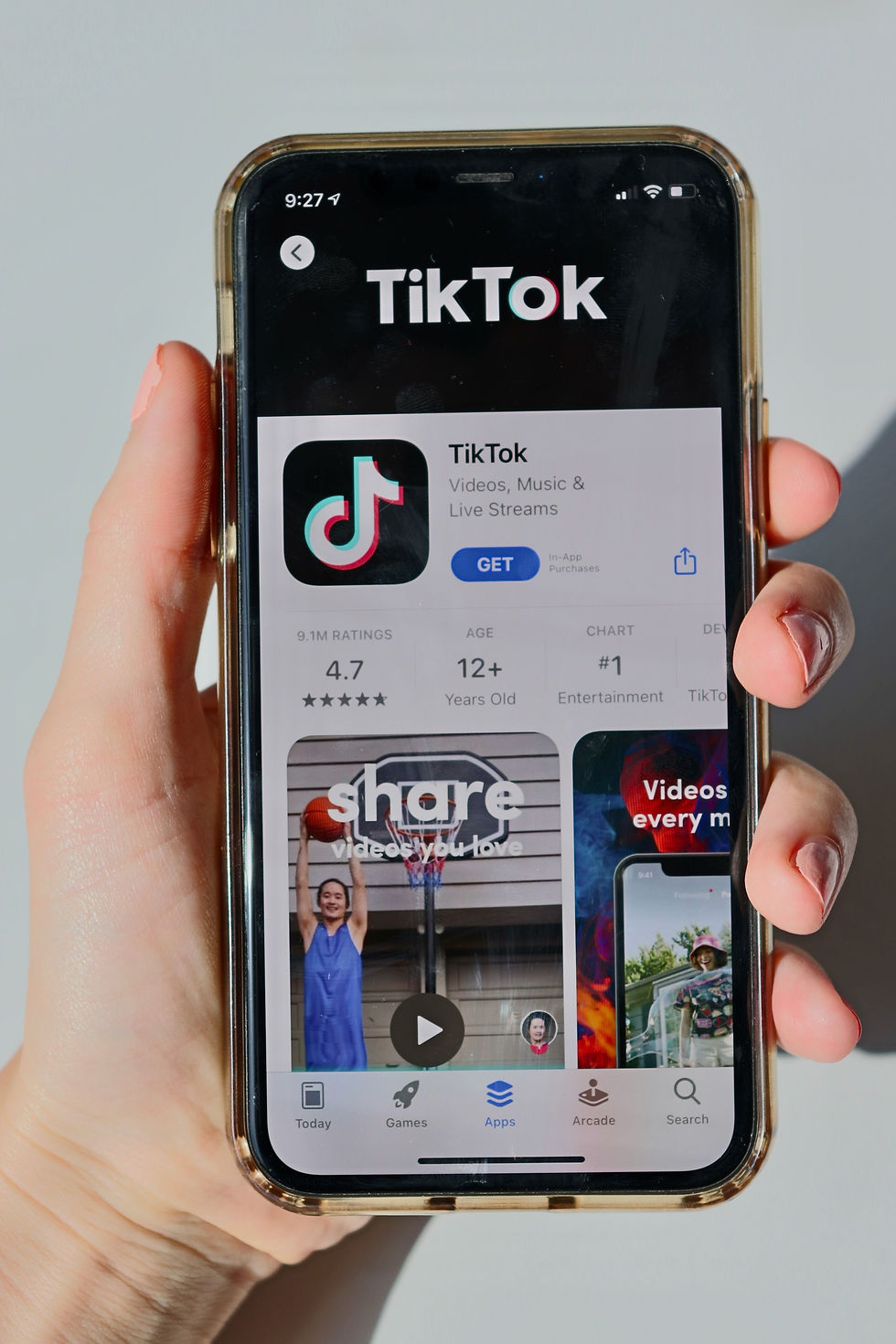TikTok Safety
TikTok Cyber Security for Parents & Kids

Family Pairing
Family pairing allows parents to link their own account with their children’s to access it remotely. This enables parents to turn on Restricted mode and set screen time limits and disable direct messages right from their own phone. This also can’t be turned off by children without the parents' approval.
Turn on Family Pairing:
Open the parent's TikTok account
Go to Profile (the person icon in the bottom right corner)
Hit the three dots in the upper right corner to go to Settings
Go to Family Pairing. Hit Continue
Select Parent under Who is Using this TikTok account?
A QR code will appear
Follow these steps on your teen's account:
Log into TikTok
Go to Settings and select Family Pairing
Select Teen and then scan the QR code to link accounts
You will need to select the child's account
Now you can adjust their settings to your liking
How to set screen time limits on TikTok
Setting screen times is great and can be easily done on Tik Tok through the below. Turn on screen time limits:
Open TikTok
Go to Profile (the person icon in the bottom right corner)
Hit the three dots in the upper right corner to go to Settings
Under Digital wellbeing, select Screen time management
Select time limit and choose between 40 minutes to 120 minutes
And then turn it on!
How to make a TikTok account private
Videos on private accounts can only be seen by the creator and by those who the creator has approved as a follower. Users under 16 automatically have private accounts, but any account can be set to private.
Set as a private account:
Open TikTok
Go to Profile (the person icon in the bottom right corner)
Hit the three dots in the upper right corner to go to Settings
Under Privacy, select Privacy account Restrict comments on Videos You can restrict comments made on videos.
Only users over 13 can send and receive comments. Adjust comment settings:
Open TikTok
Go to Profile (the person icon in the bottom right corner)
Hit the three dots in the upper right corner to go to Settings
Under Privacy, select Who can comment on your videos, and then choose:
Friends - which limits comments to people your child follows
Only me - which disables comments from all other users
How to turn off downloads on TikTok videos
This setting prevents other users from downloading your videos to their phone. Turn off Downloads:
Open TikTok
Go to Profile (the person icon in the bottom right corner)
Hit the three dots in the upper right corner to go to Settings
Under Privacy, select Downloads.
Tap next to Video downloads to turn off or on
How to turn off direct messages on TikTok
You can have it so your children's TikTok can receive messages from anyone, no one, or friends. The direct messaging feature allows users to send TikToks and text, but not images or video. Only users over 16 can send direct messages.
To restrict direct messages:
Open TikTok
Go to Profile (the person icon in the bottom right corner)
Hit the three dots in the upper right corner to go to Settings
Under Privacy, select Who can send you direct messages, and then choose:
Friends - which limits DMs to people your child follows
Only me - which disables DMs from all other users
How to report users and comments
If you experience unjust behaviour, and want to report it this can also be easily done by:
To report a user: Go to their profile, select the three dots in the top right corner, select report, select why you are reporting them.
To report a comment: Select the comment, then select report, follow instructions to detail why you’re reporting the comment